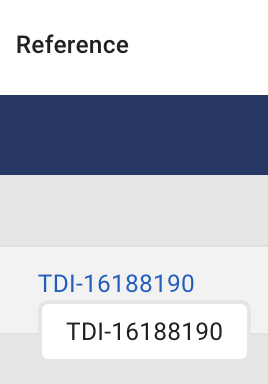Bookings
The bookings tab allows you to see your sales feed coming from Bókun. The feed is updated automatically every time a new booking is created or modified in Bókun. Wayop connects to Bókun using APIs and webhooks to always ensure that the data you see is up to date. Bookings are sorted in chronological order, the most recent ones always appearing at the top of the list!
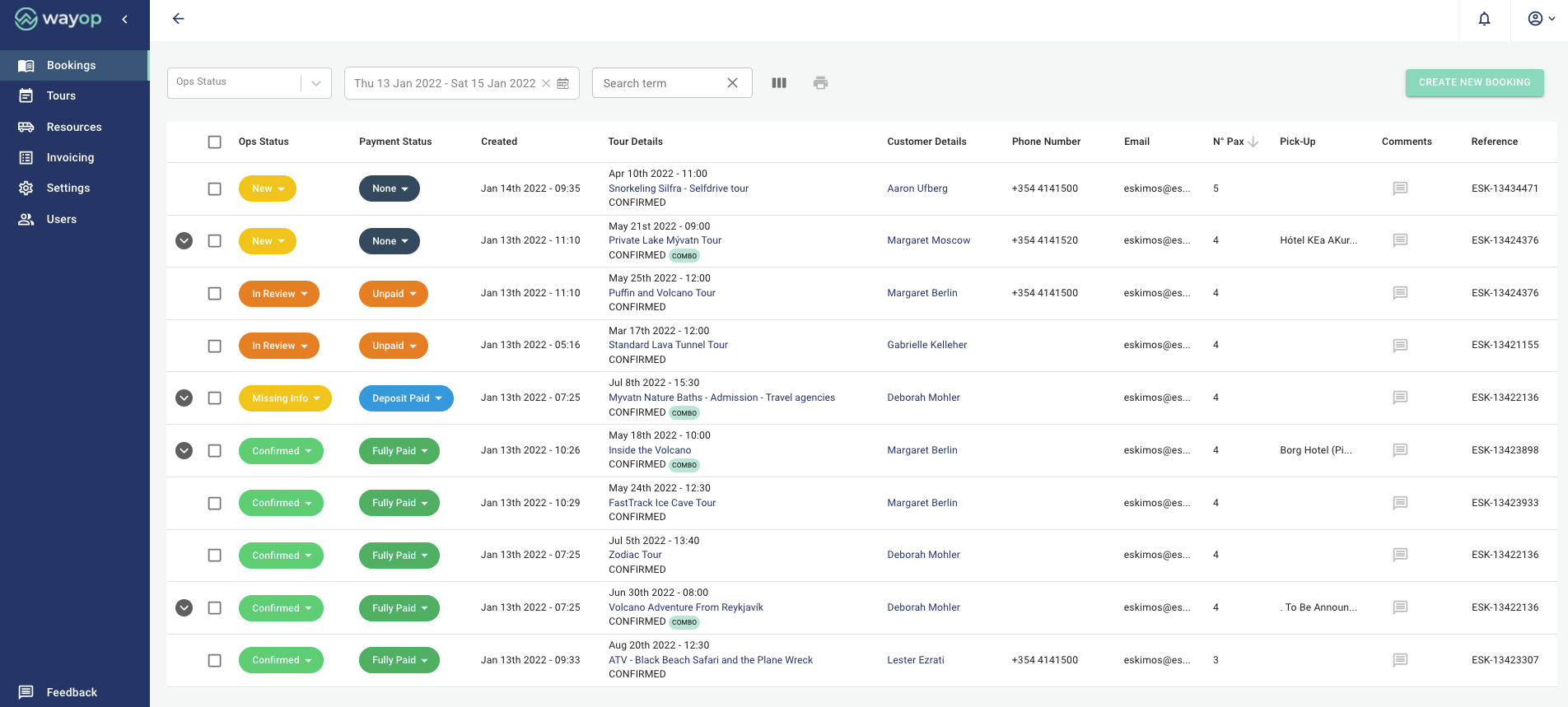
Bookings navigation bar
Wayop is designed with efficiency in mind, we have added several tools for searching, filtering and sorting through your data so you can easily manage your operations.
Ops status filter
The operations status filter allows you to quickly find bookings requiring attention, missing information or needing review. With this filter you can display bookings that have previously been marked with a specific label. Click here for more details about the operations status.
Calendar
The calendar allows you to find bookings for a specific date or timeframe. Some quick filters are available to speed up the search
List of predefined filters:
TodayYesterdayLast 7 daysLast 30 days
Search bar
The search bar allows you to search through any of the columns (for the timeframe selected) and returns relevant results instantly. The search bar allows you to do a fuzzy seach which returns a list of results based on likely relevance even though search argument words and spellings may not exactly match.
Manage columns
The manage columns option () lets you choose which columns to display and in which order. With the Wayop drag and drop tool you can easily customise the user interface to your needs.
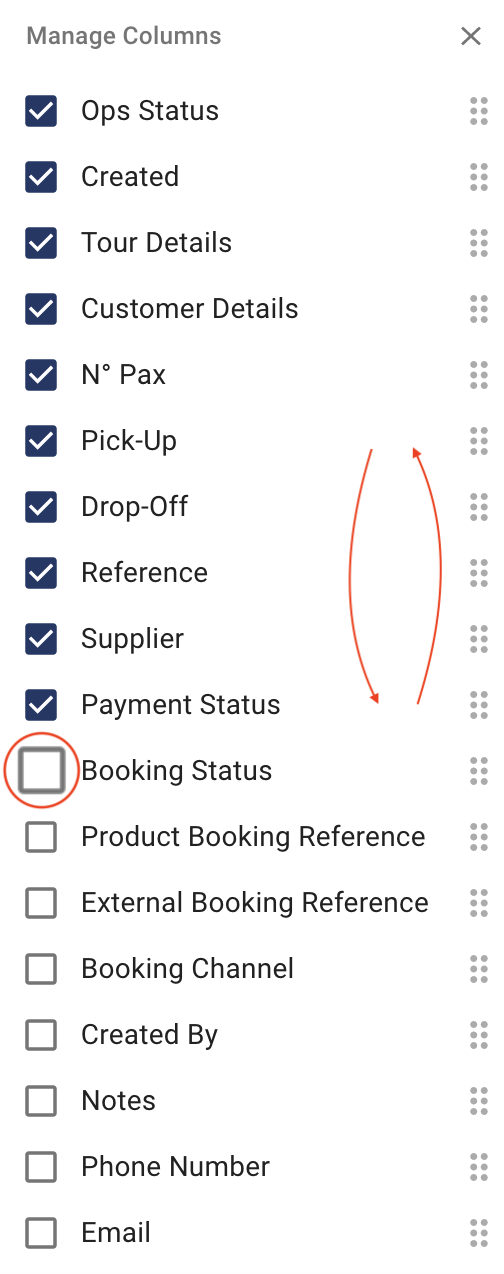
The printing functionality () allows you to print one or multiple bookings and select which exact information of the booking you want to print. For example you can choose to only print the pick up locations for your tours of the day.
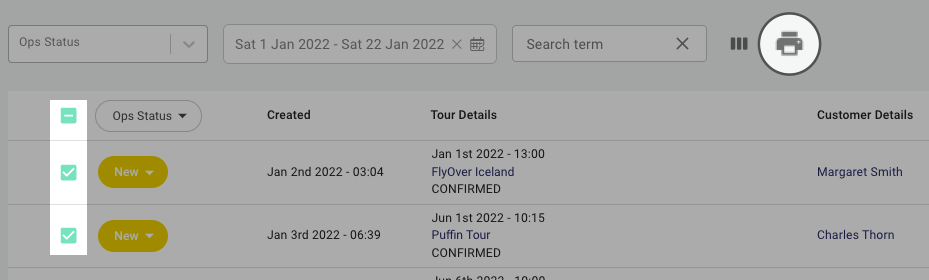
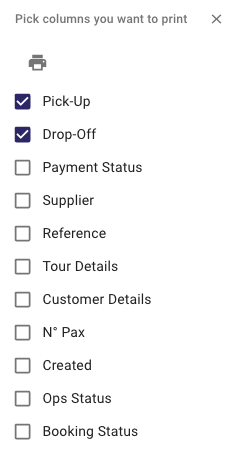
Create booking
The  button allows you to create manual bookings for reservations coming outside of Bókun. For example, bookings happening in person or over the phone. The created booking will appear in both the bookings tab and the tours tab.
button allows you to create manual bookings for reservations coming outside of Bókun. For example, bookings happening in person or over the phone. The created booking will appear in both the bookings tab and the tours tab.
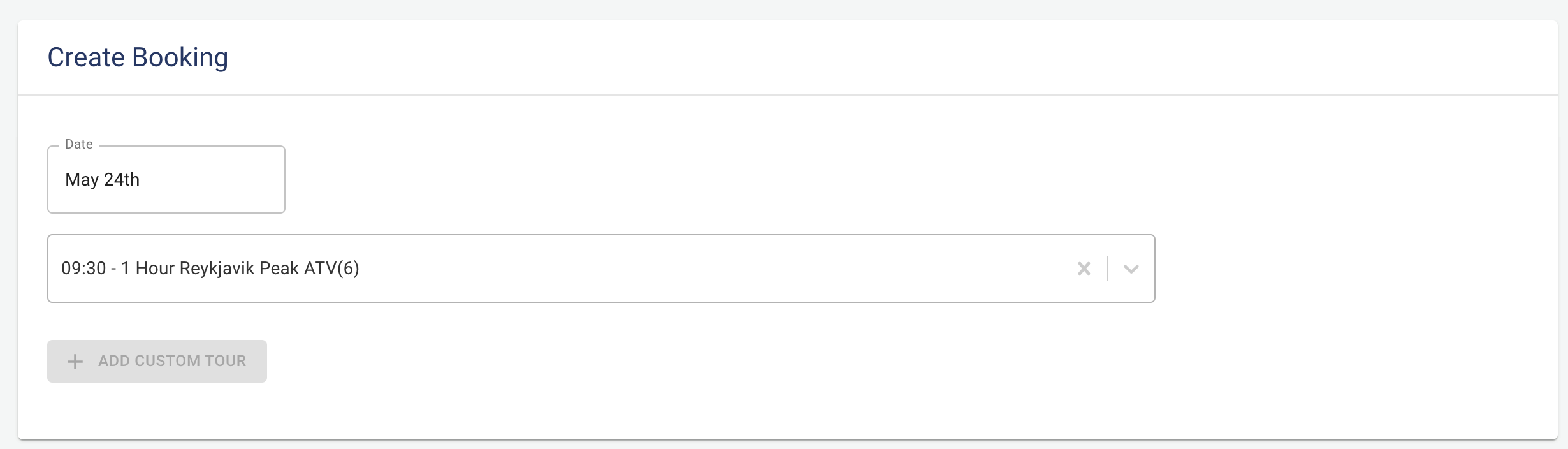
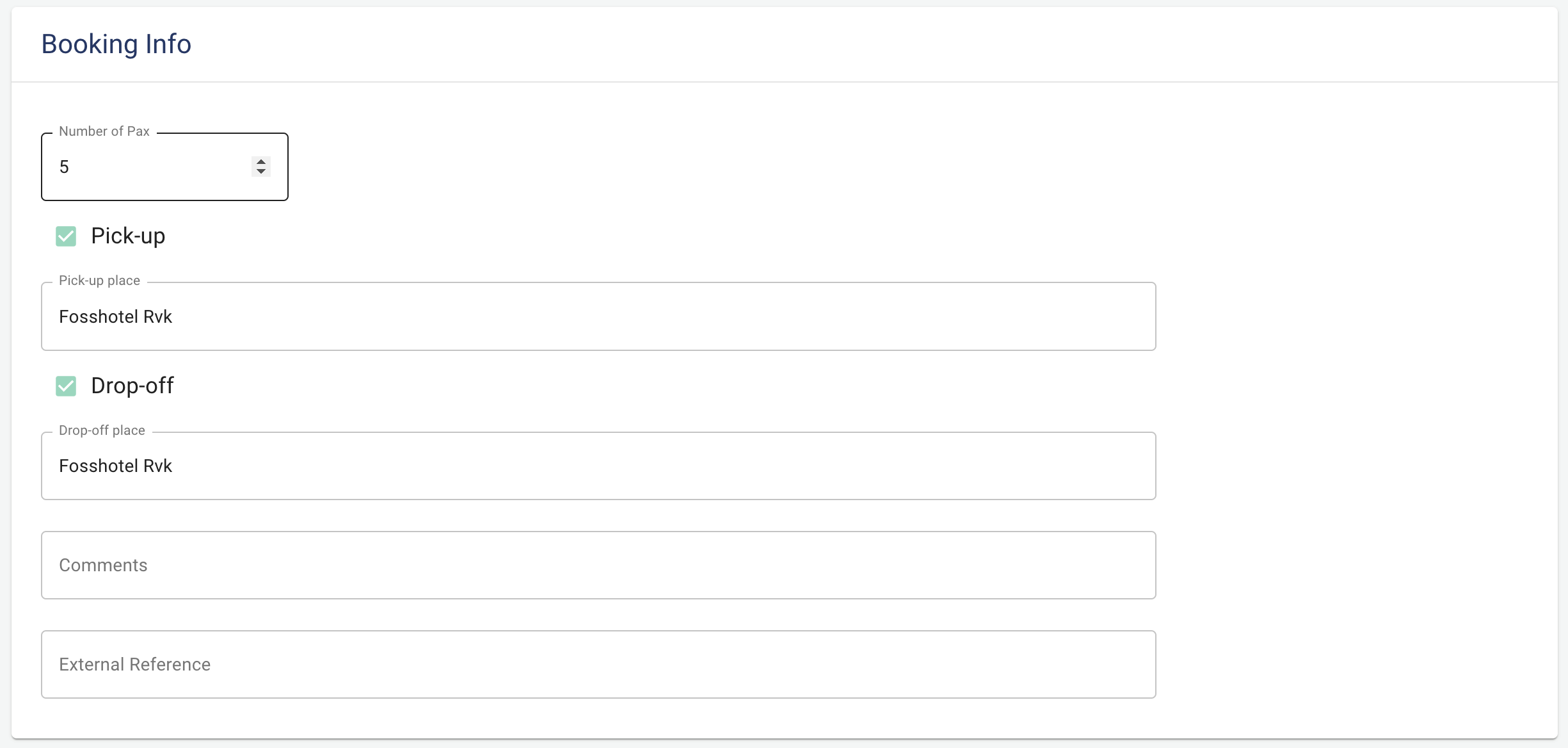
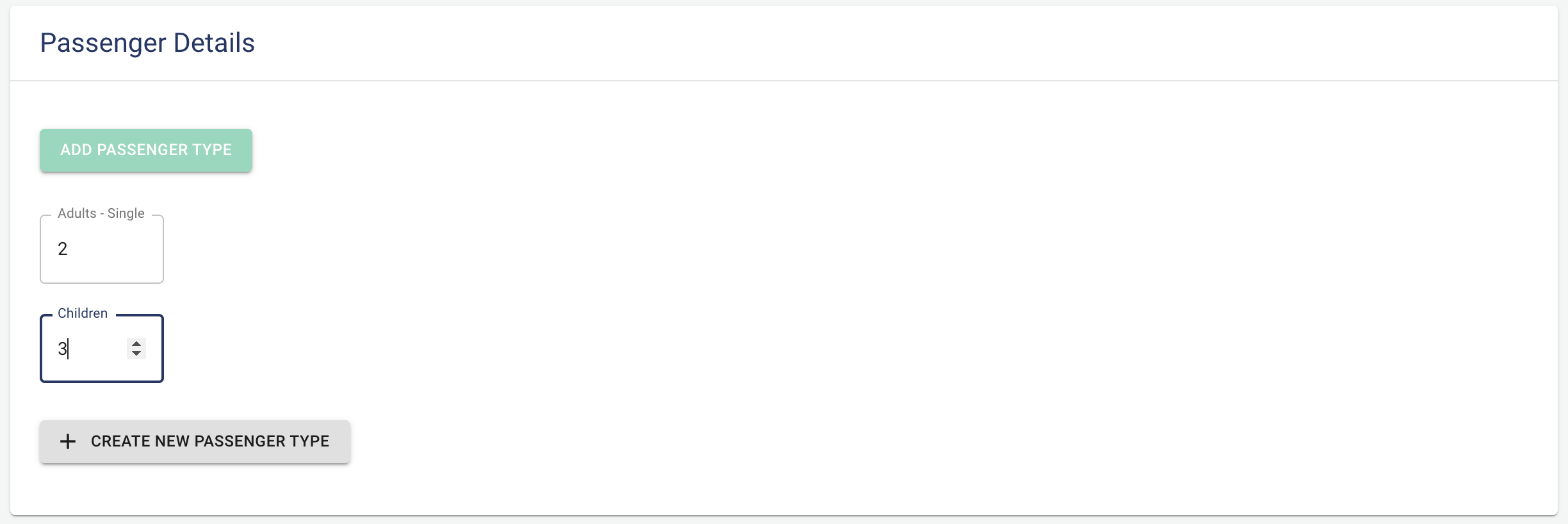
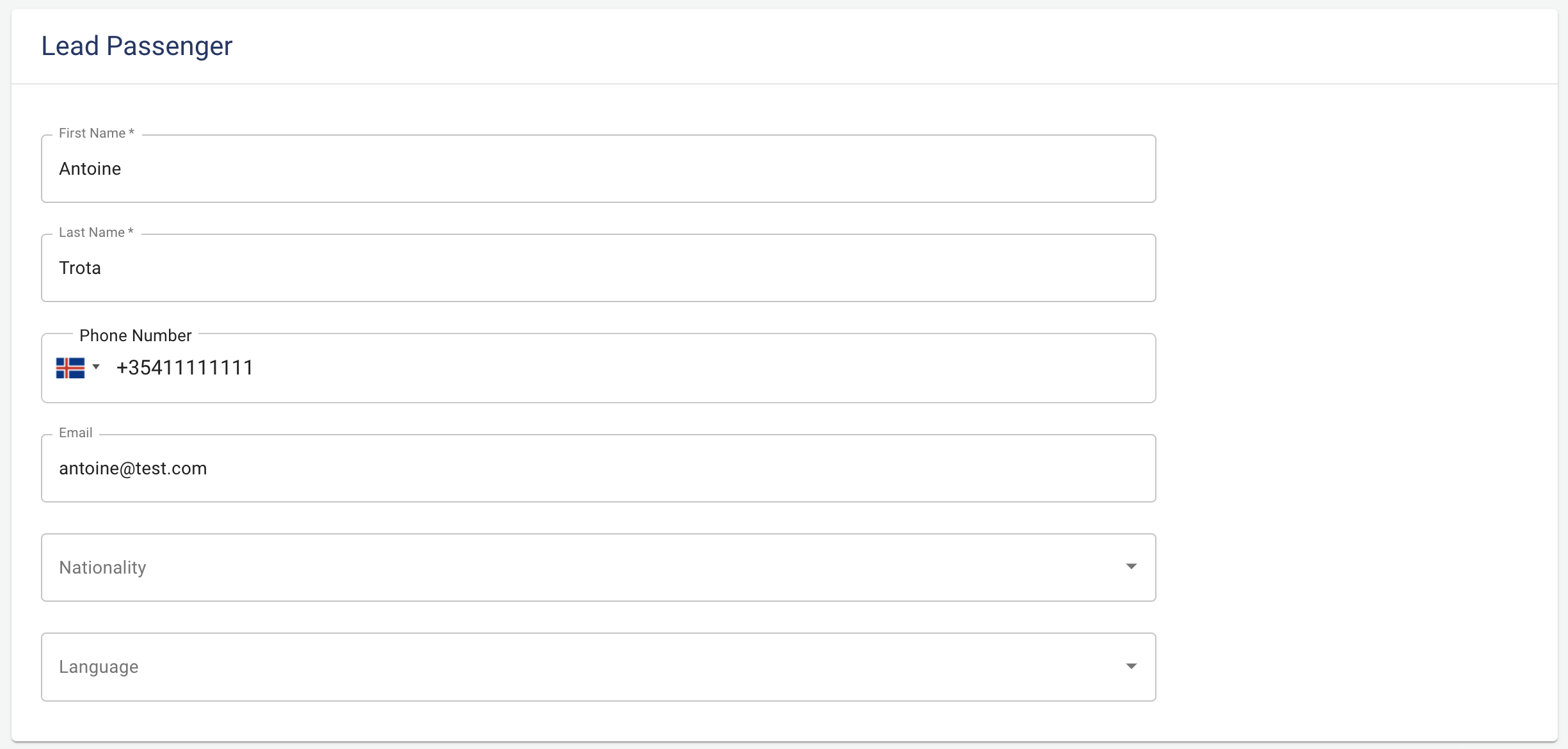
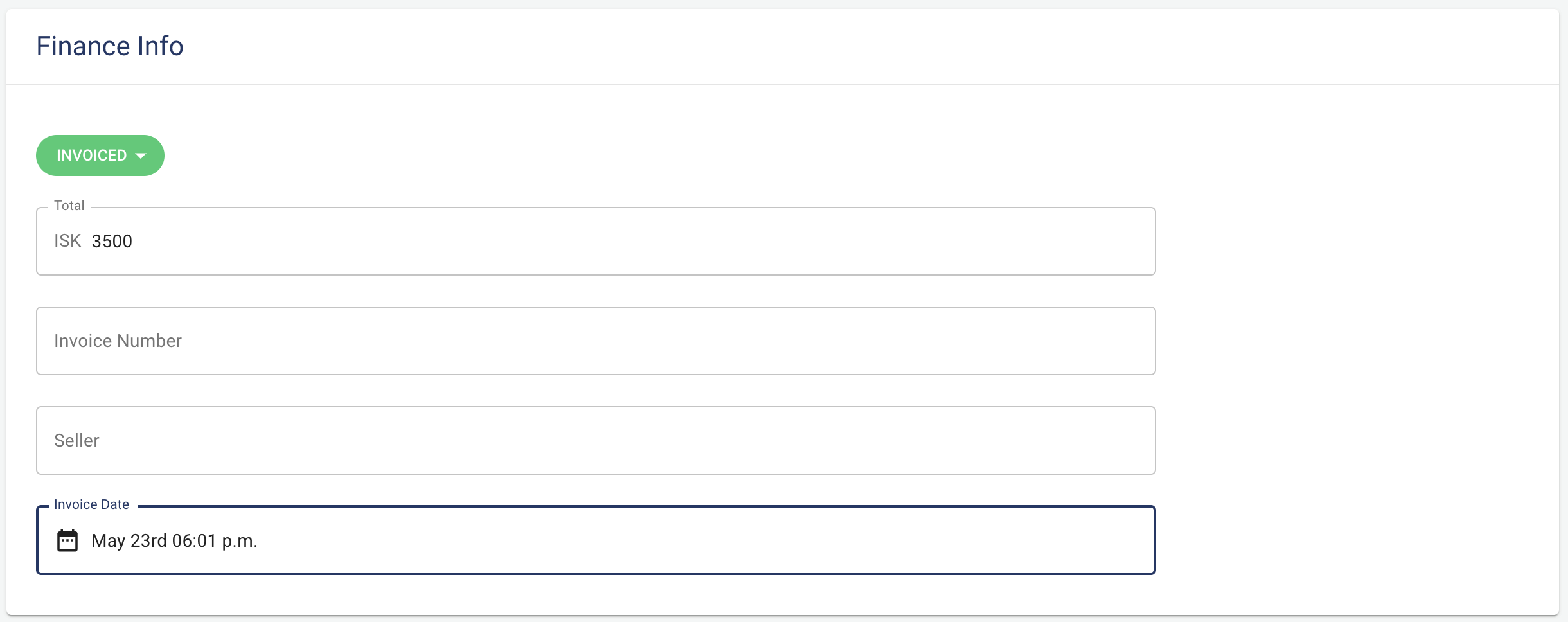

Bookings page
Operations Status
The Operations status or Ops status allows you to mark each and every booking with a predefined or custom label in order to track their status. By default, every booking fetched from Bókun will appear as
New and it is up to you to change the status as the booking changes.
As an example, a booking can be changed from New to In Review, Cancelled, Confirmed or any other custom label you might create, the list of labels can be extended in the Settings tab.
Here is the list of predefined Ops statuses:
New- Default status assigned by Wayop to bookings retrieved from BókunIn Review- The customer information is being double checkedConfirmed- The booking is all set!Missing Info- A piece of information is missing - pro tip: add the missing info in the comment sectionCancelled- The customer cancelled is bookingCombo- If your booking is part of a bigger tour (combo tour) with several activitiesANY CUSTOM LABEL- The sky is the limit, create custom labels serving your own needs!
The Operations status is automatically propagated to your bookings, tours, invoicing and customer details view so you don't have to change it in multiple places. Ops statuses can also be bulked changed by selecting multiple bookings or tours using the multiple selector tool.
The Wayop Ops status filter allows you to filter for any ops statuses so you can display the data relevant to you and your team.
Alternatively, You can also display the Operation status coming from Bókun by showing the Booking Status columm.
Here is a screenshot of possible operation statuses:
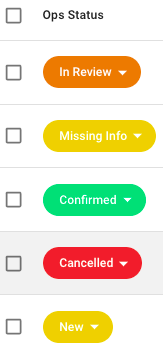
Payment Status
The payment status allows you to mark each and every booking with a predefined or custom payment label in order to track the state of your invoices across bookings. Getting paid is important and by default every booking fetched from Bókun will appear with the status
None.
As an example, a payment status can be changed from None to Unpaid, Fully Paid, Deposit invoiced or any other custom label, the list of labels can be extended in the Settings tab.
Here is the list of predefined payment statuses:
None- Default status assigned by Wayop to bookings retrieved from BókunUnpaid- The customer has not paid yet for the tourDeposit Paid- The customer has only paid part of the total invoiceDeposit Invoiced- An invoice was sent to the customer but has not been paid yetFully Paid- The customer has paid the invoice fullyANY CUSTOM LABEL- The sky is the limit, create custom labels serving your own needs!
The payment status is automatically propagated to your bookings, tours, invoicing and customer details page so you don't have to change it in multiple places. Payment statuses can also be bulked changed by selecting multiple bookings or tours using the multiple selector tool.
Here is a screenshot of possible payment statuses:
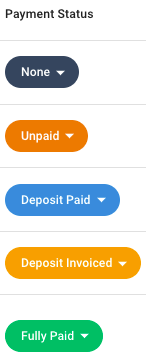
Notifications
Notifications of new bookings coming from Bókun or changes made to already existing bookings in Bókun are shown in the top right corner of the Wayop application (). Notifications will show in details which attributes have changed and you can click on the notification itself to quickly get to the booking details.
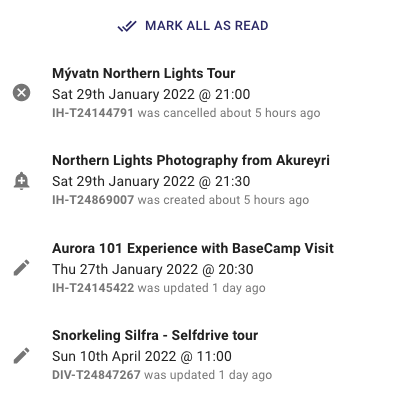
Sort
Each column of the booking page can be sorted either alphabetically or numerically () so you can easily navigate through your bookings.
Column size
Each column of the booking page can be resized to your convenience by using the column slider.
Comments
Comments can be added to each of your bookings, if necessary they can be marked as important so your team does not forget to look into it.
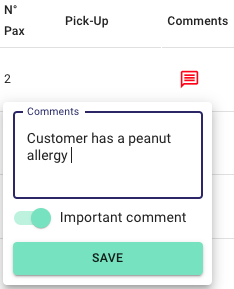
Comments are automatically propagated to your bookings, tours, invoicing and customer details page so you don't have to create or change them in multiple places.
Bulk changes
Both the Ops Status and Payment Status can be changed for multiple bookings at once. Select the bookings you want to change then go to the Ops Status or Payment Status column to assign a new status to all of the selected bookings. The bulk changes are automatically propagated to your bookings, tours, invoicing and customer details page so you don't have to change the statuses in multiple places.
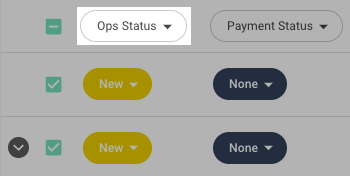
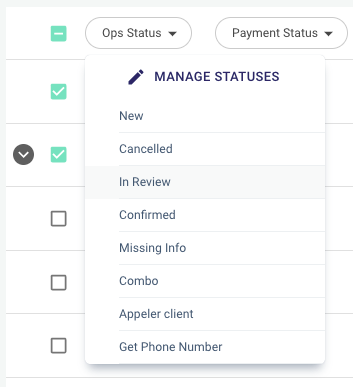
Links
On the booking page there are multiple links allowing you to navigate instinctively between parts of the Wayop application. If you click on the tour name under the Tour details column you are redirected to the tours page and can see how the new booking fits within your already existing reservations for the same date.

If you click on the customer name under the Customer details column you are redirected to the booking details page where you can get in depth information about the reservation.

If you click on the reference of the booking you will be redirected to the corresponding booking in Bókun.